16 - Debug the Application
-
Open the project ulldemo1.mcp in CodeWarrior IDE,
and choose Project - Debug.
-
Wait for the following Console Mode prompt to appear:
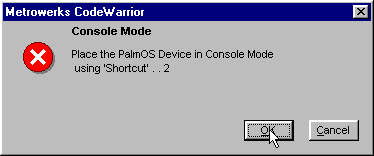
-
On your Palm V, open the Find window (the magnifying glass) so you
can see the results of your Graffiti writing.
-
Write [Shortcut]..2 in the Graffiti writing area to put the Palm V
in "Console Mode".
![[Shortcut].. on the Palm V](../images/tip090/Palm_V_Shortcut_dot_dot.gif)
-
Back on your desktop PC, press OK on the Console Mode prompt.
-
If you see the prompt to "Kill HotSync?", it's OK to press OK.
Warning!
The CodeWarrior Debug process and the HotSync Manager don't get along with each other
as far as the serial port is concerned. The Debug process will shut down the HotSync
Manager for you, but the reverse is not true: When you want to run the HotSync Manager
again, you'll probably have to shut down the CodeWarrior IDE first.
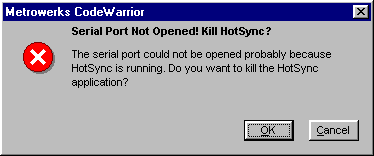
-
CodeWarrior will then transfer your application to the Palm V.
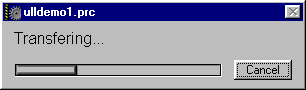
-
Eventually, you'll see the source code for ULLDemo1 in debug mode,
and you'll be able to step through it as desired.
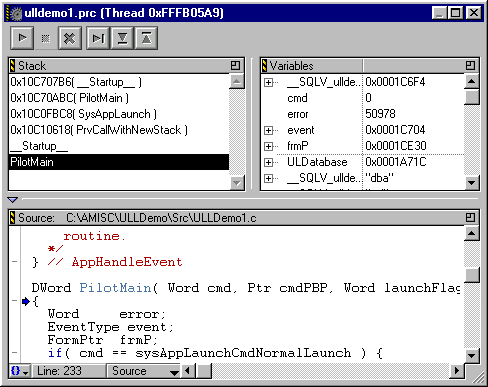
-
Choose Debug - Kill to end the debugging session and
reboot your Palm V with a soft reset.
|
|