

|
Foxhound is the better* Database Monitor for SQL Anywhere.
*better: More thorough, more relevant, more effective.
...more Alerts, more All Clears, more details, more control in your hands.
|
| [Home] | [Table of Contents] | [Previous Section] | [Next Section] |
Breck Carter
Last modified: February 12, 1998
mail to: bcarter@bcarter.com
The DBWATCH.EXE and DBWATCHW.EXE programs can be run remotely on a variety of client machines to display connection and server information as shown in Figure 36A.
Figure 36A - DBWATCHW.EXE Runs On A Windows 3.x Client
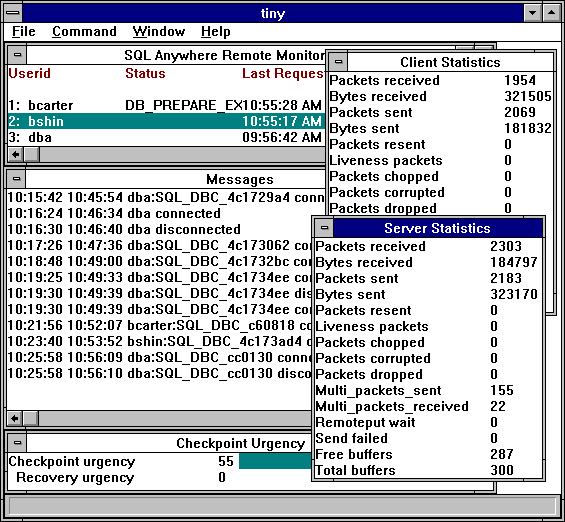
While DBWatch won't tell you about locking conflicts and other application problems it will let you disconnect users. In this example the user bshin has obtained a lock that is blocking bcarter, and the DBWatch user has doubleclicked on the line "2: bshin" in Figure 34A to get the window in Figure 36B.
Figure 36B - Disconnect User With DBWatch
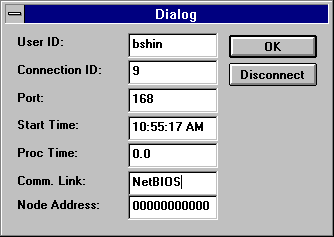
When the Disconnect button is pressed in Figure 36B the application is disconnected and it receives the diagnostic information shown in Figure 36C.
Figure 36C - How A Connection Is Told It Has Been Terminated
|
Figure 36D shows an example of starting DBClient and DBWatch on a Windows For Workgroups 3.11 client machine.
Figure 36D - Starting DBClient And DBWatch On WFWG 3.11
|
Keep an eye on the DBWATCH Checkpoint Urgency window as shown in Figure 36E. If it regularly shows Checkpoint or Recovery Urgency percentages exceeding 90% then your server is near capacity. You need a faster disk, a bigger cache or a faster computer.
Figure 36E - DBWatch Shows Checkpoint And Recovery Urgency
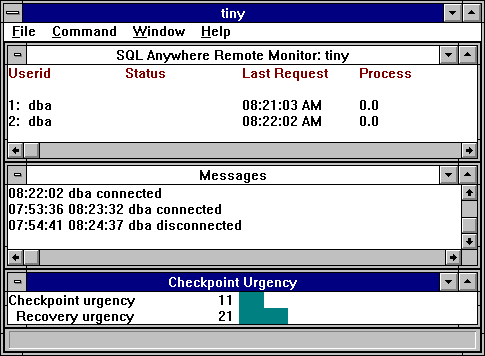
| [Home] | [Table of Contents] | [Previous Section] | [Next Section] |